How To Encrypt Your WordPress Website Using Cloudflare
Why would you want to encrypt your website?
There are several reasons. One of them is that “Not Secure” warning in the address bar when you look at your website with a Google Chrome browser. I don’t do any e-commerce, but the warning gives a bad impression. You know your site is encrypted when you have a green lock and the address starts with “https:”
Some hosting providers encrypt automatically as part of their service, and some consider this an extra charge. This was my situation, so I looked for a FREE solution.
This is how I set up Cloudflare on the site you are looking at. It’s not too difficult, but do so at your own risk!
Cloudflare
First, go to the Cloudflare site and set up a FREE account. https://www.cloudflare.com Use the default shared certificates provided at no cost!!!
In a nutshell, Cloudflare creates a mirror of your website on servers all over the world reducing the strain on your host server while protecting you from attacks. Follow the documentation online for a default setup. You will be told which Nameservers are assigned to your domain, but you will still need to contact your host admin to point to the new nameservers.
In the Page Rules section, create a page rule as follows:
http://yourdomain.com? (The asterisks create a dynamic pattern (wildcard) that includes everything before and after the domain name at your site.)
The settings are: Always Use HTTPS
WordPress Plugins
Assuming you know how to search for and find wordpressplugins, these are the specific plugins you will need:
Cloudflare – Cloudflare speeds up and protects your WordPress site.
Better Search Replace – A small plugin for running a search/replace on your WordPress database.
SSL Insecure Content Fixer – Clean up WordPress website HTTPS insecure content
I use all 3 plugins. Watch the related videos below that provide an excellent overview and setup instructions. Good luck!
Related Videos
What is Cloudflare? SSL, Cache, CDN – A good overview of what Cloudflare does.
How to Use Cloudflare & Install Free SSL with WordPress – Installation of Cloudflare and Better Search Replace plugins.
WordPress Cloudflare Flexible SSL Setup – Installation of Cloudflare and SSL Insecure Content Fixer plugins.
Other Issues
A side effect of this setup was my inability to access webmail and cPanel in the usual way.
For webmail, use this example: webmail.mydomain.com (you may need to click on a different security setting to get it to work) Another way is by using this documentation. https://192.168.0.1:2095 (Replace 192.168.0.1 with your website or server’s IP address.)
To access cPanel, follow the documentation. https://192.168.0.1:2083 (Replace 192.168.0.1 with your website or server’s IP address.)
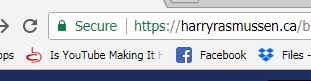
Discussion ¬